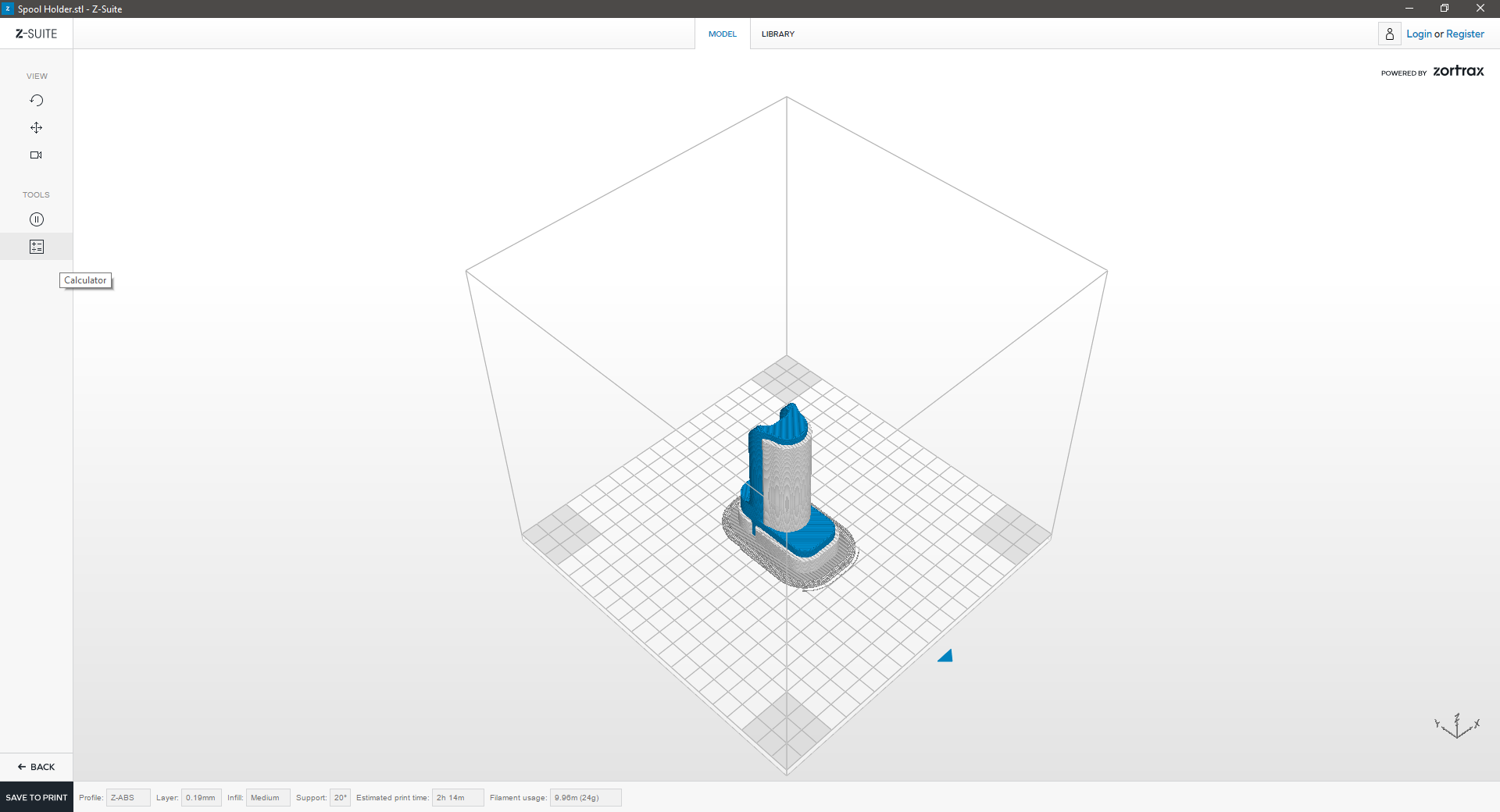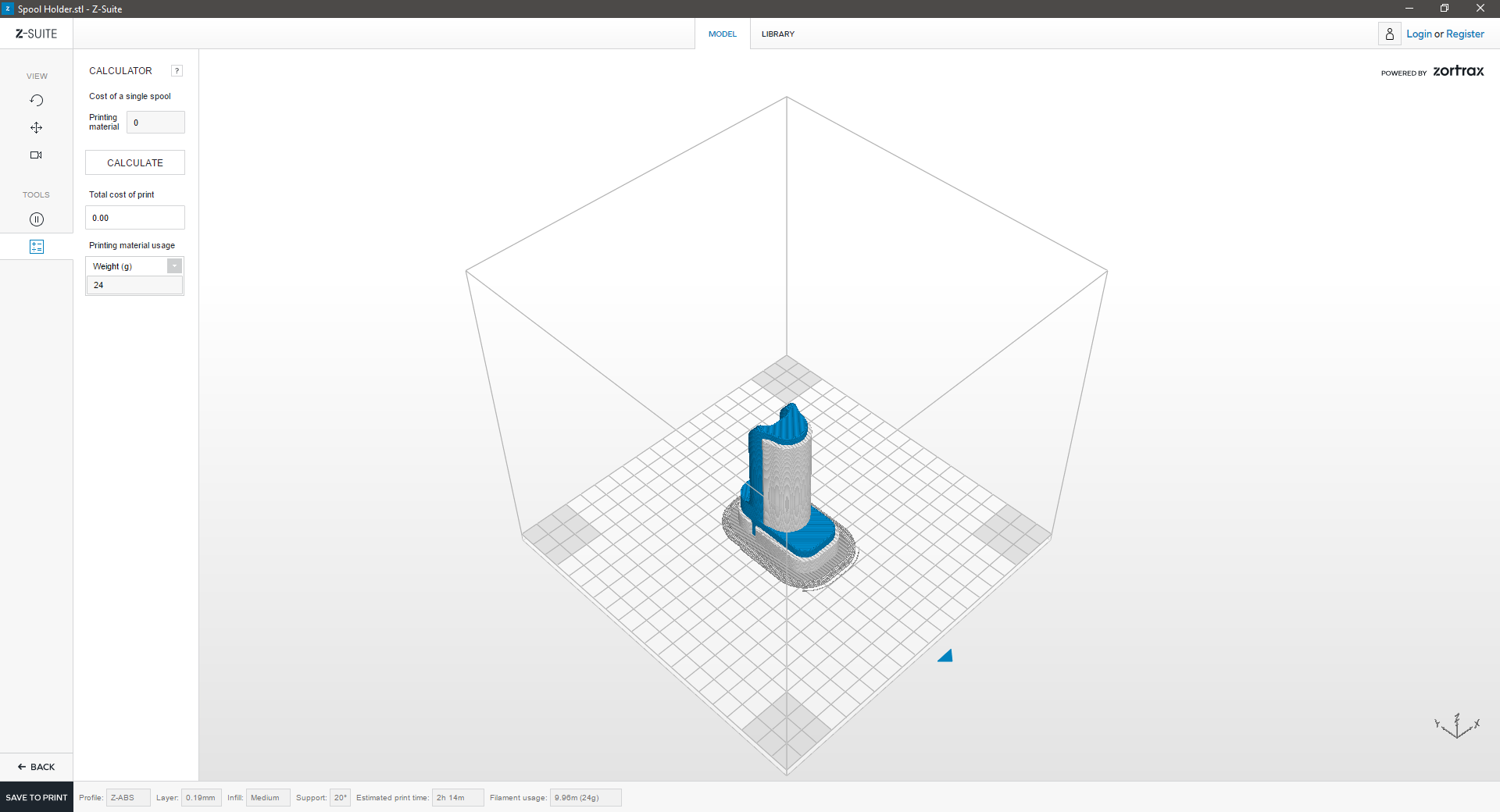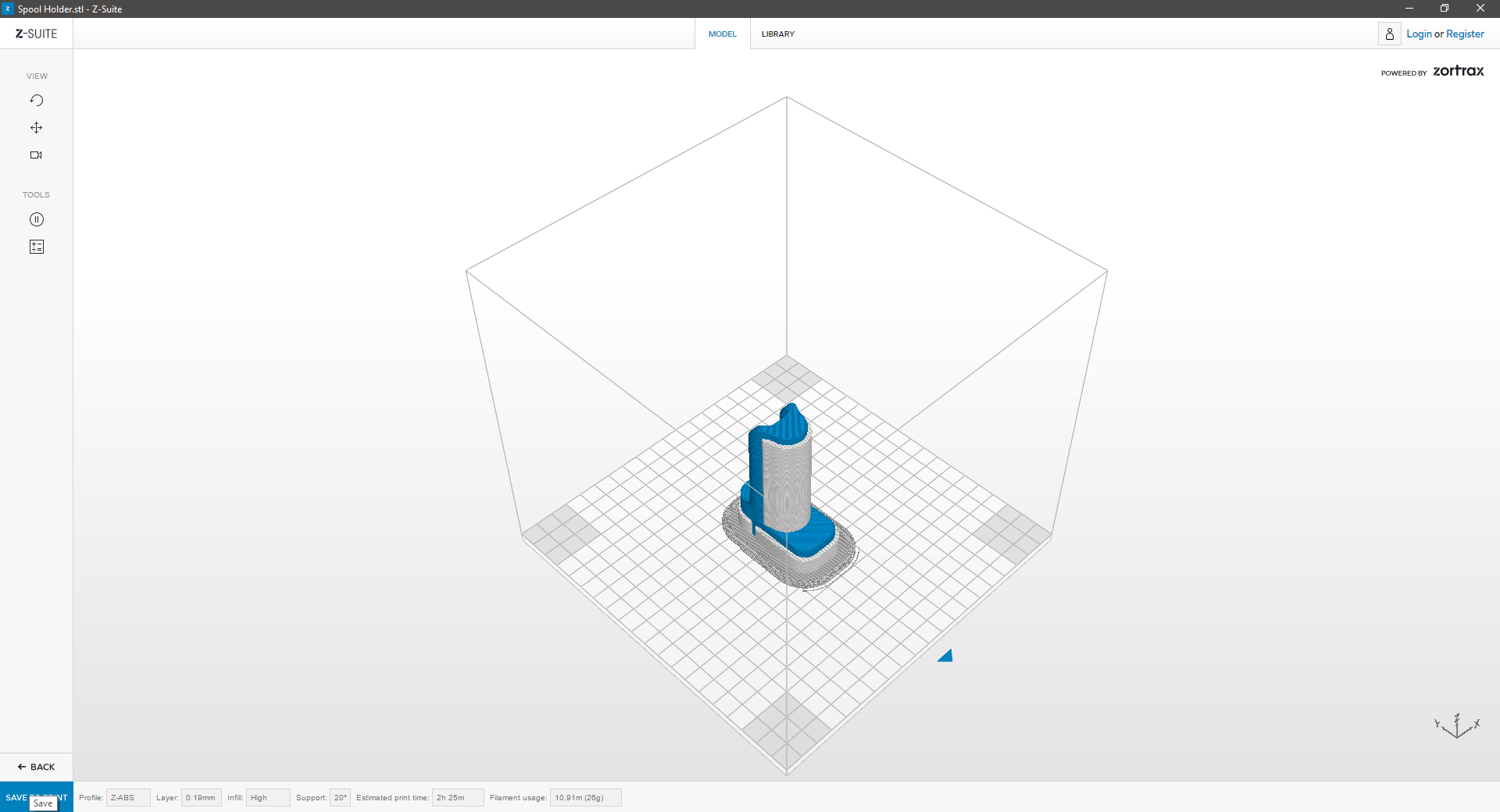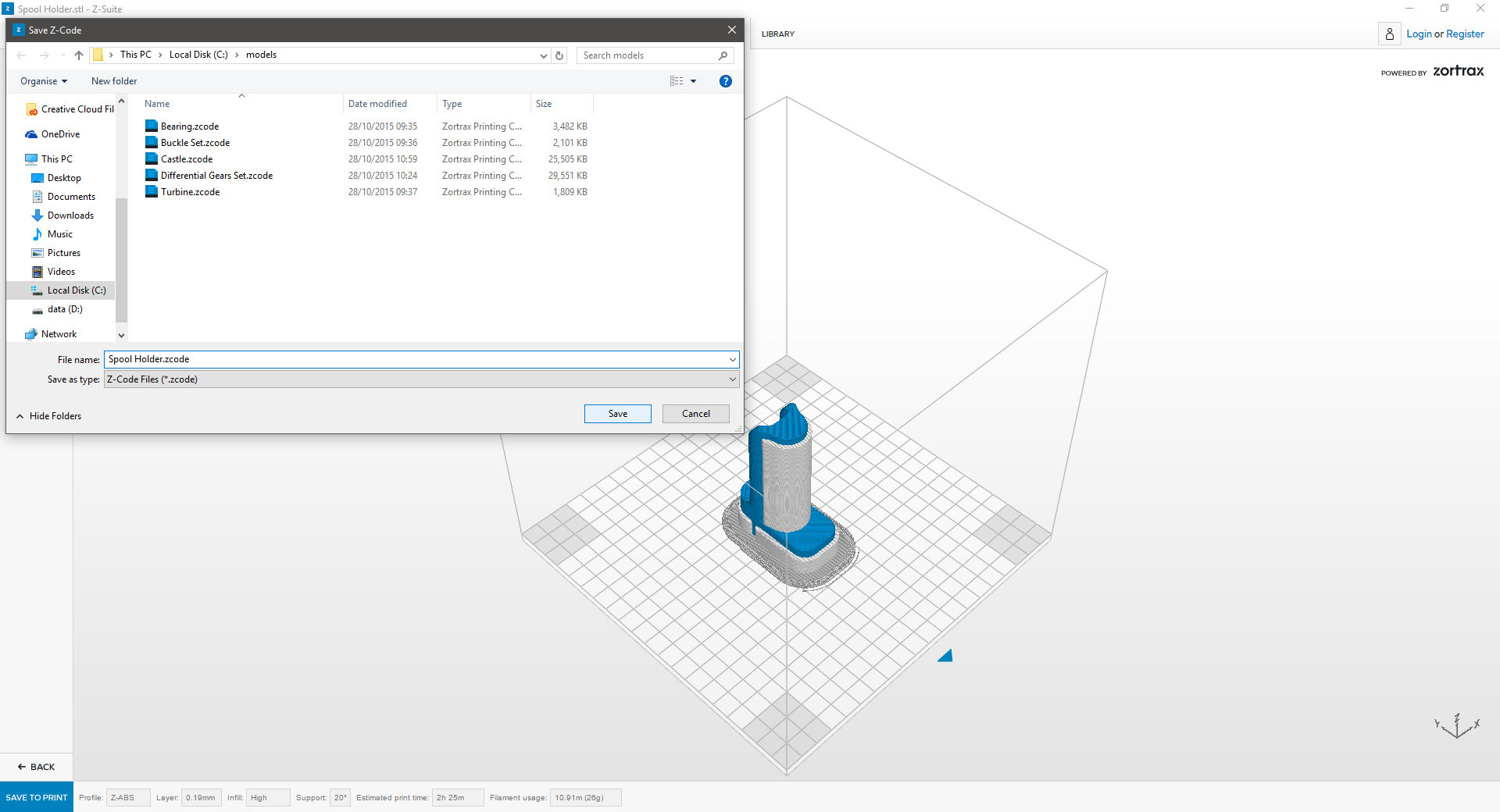Prepare to Print
| Prepare to Print: Slicing | ||
|---|---|---|
 |
||
|
Within your Print Settings window, selecting the PREPARE TO PRINT Button will begin preparing your 3D Model for 3D Printing. This process is commonly called ‘slicing’. During which your model is ‘sliced’ every ‘x‘ amount of (inches or millimeters). *Where ‘x‘ = Layer Thickness. This process, determines how support and model material are printed on each layer. The final on-screen result will provide a print-preview, where model material print zones are indicated in blue, and support structures detailed in white. Additionally, the bottom-most panel in Z-Suite, will provide you with details such as: *Material Profile, *Layer Thickness, *Infill, *Support, Estimated Print Time and Filament Usage. *These settings are detailed in Z-Suite: Print Settings |
||